WTware version update
Download and install the latest WTware version from the main WTware site over existing one. Do not uninstall previous versions.
When you install new WTware version on Windows, nothing will be changed on the terminals, that were already configured. They will boot with the same WTtware version as before. To update version on terminals you should perform extra actions.
Terminal boots from local disk
Set password to manage terminal from web-interface: manual
Restart terminal and wait till it boots.
Run browser on the Windows-computer with installed configurator. In browser's address line secify terminal IP. Terminal IP you may see on the terminal in popup-window in the right bottom corner of the screen:
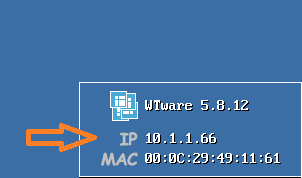
In browser you'll see terminal web-interface. Press Update WTware:

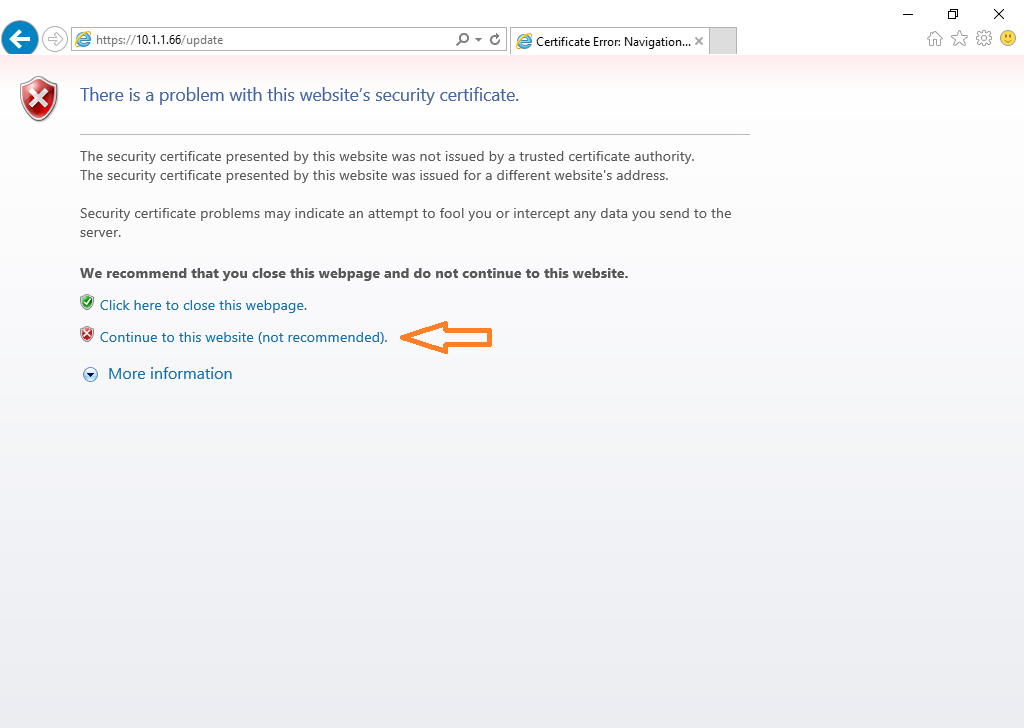
Live empty User name field, enter only the password, you specified before.
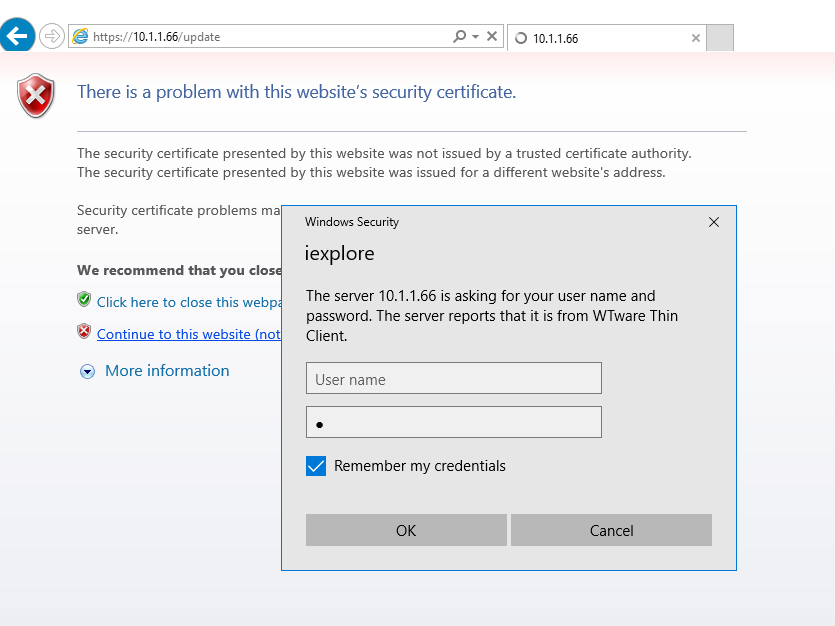
You will see this:
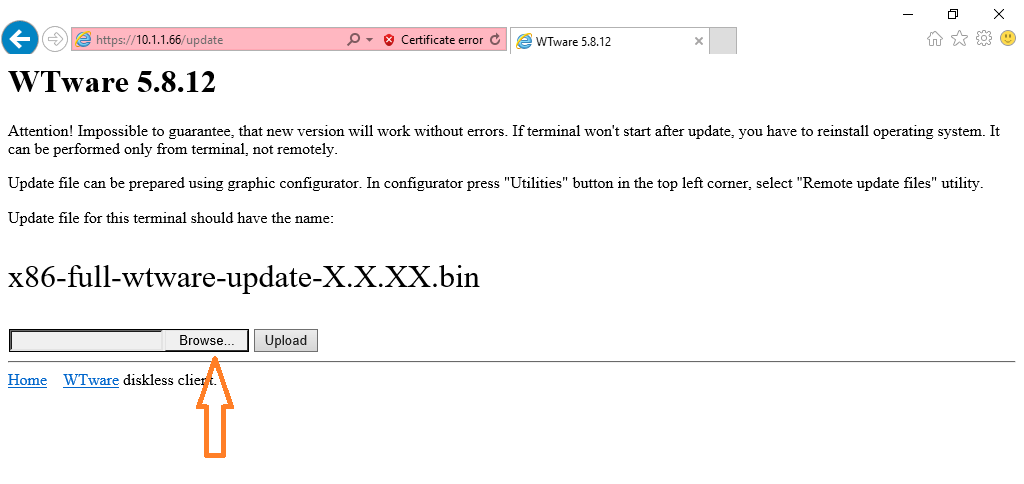
Prepare update image in configurator. This should be done just once for the first terminal update. For other terminals' update you will use ready images.
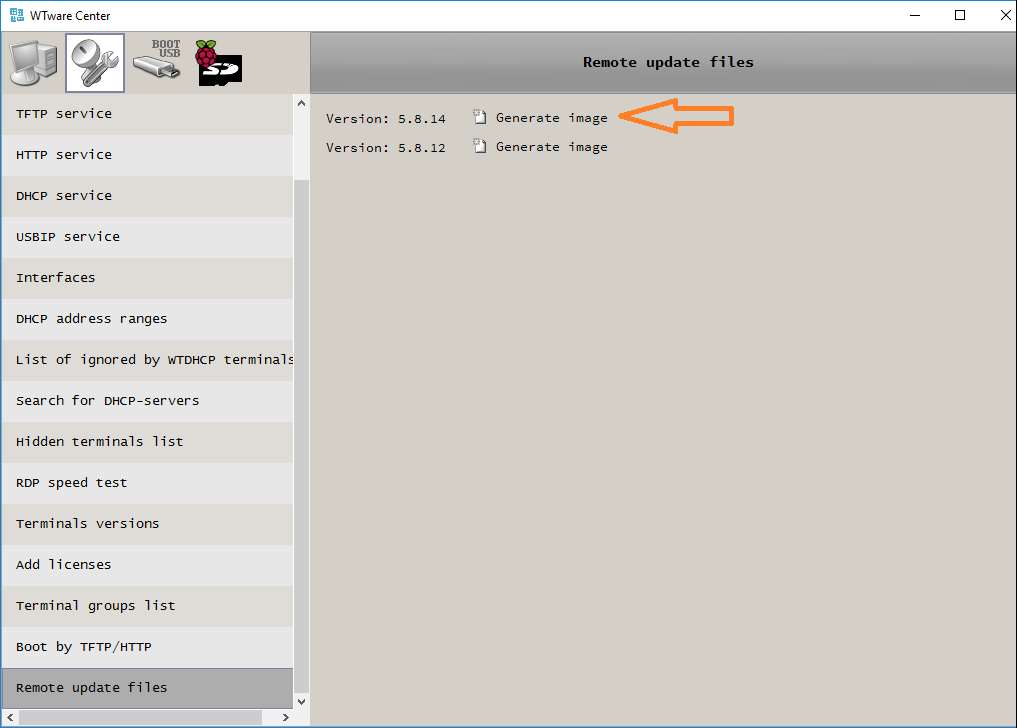
Open the directory with update images:
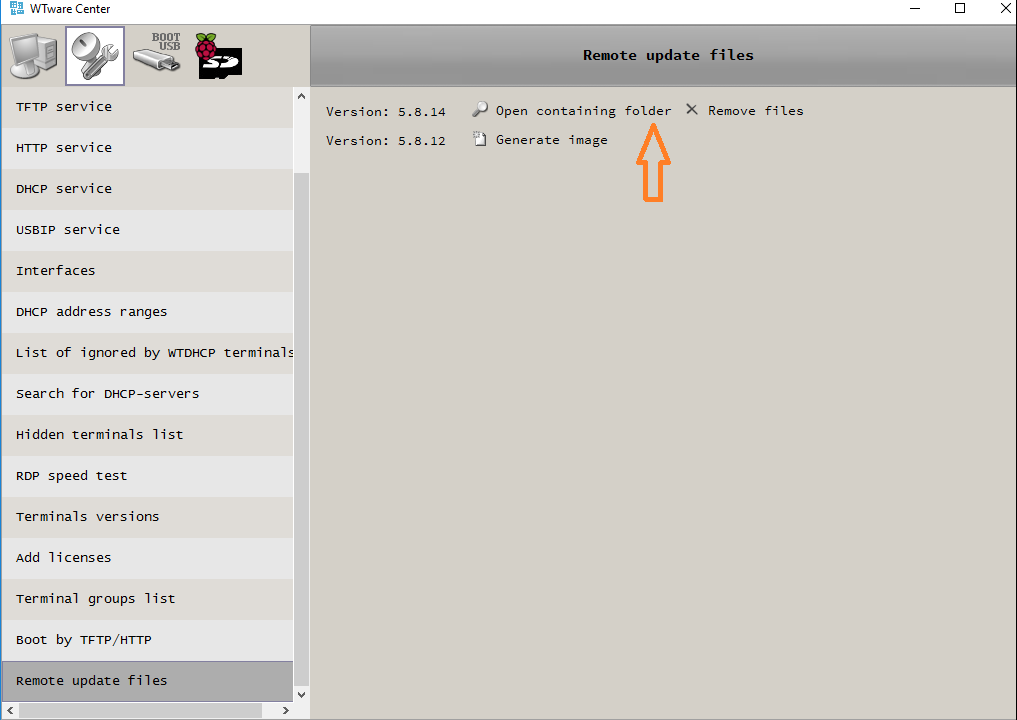
Copy path to the directory from address line:
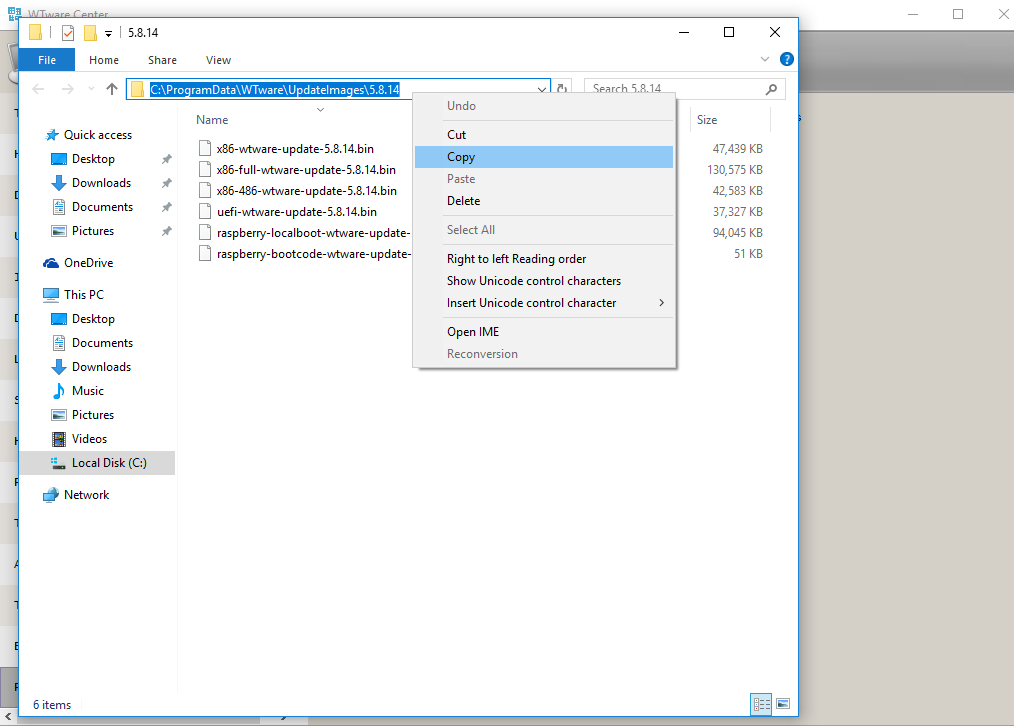
In browser press Browse button and select file with needed image, then press Upload:
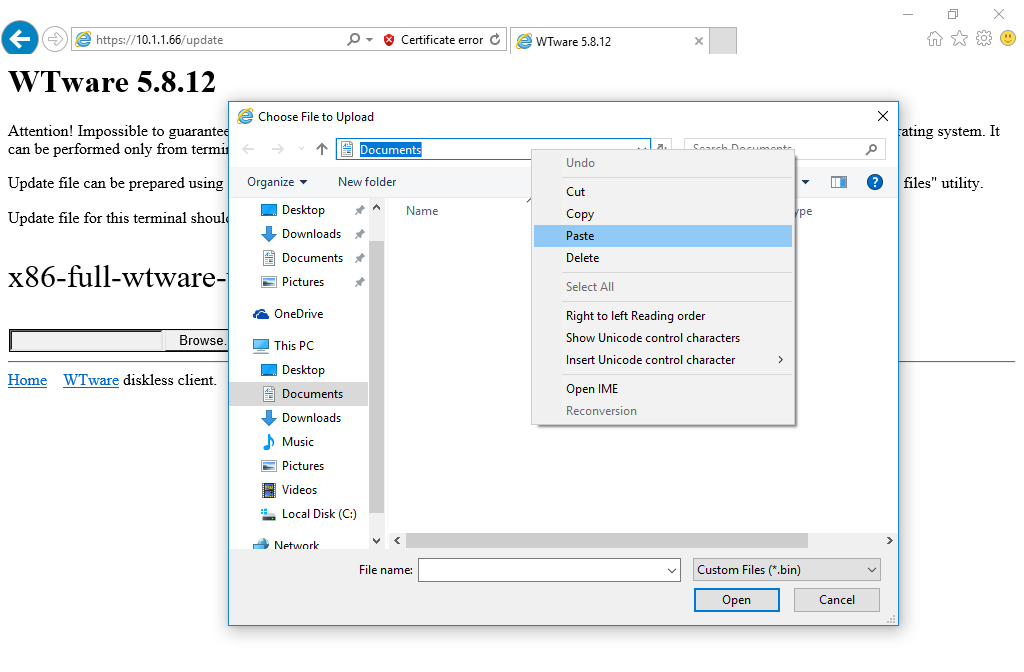
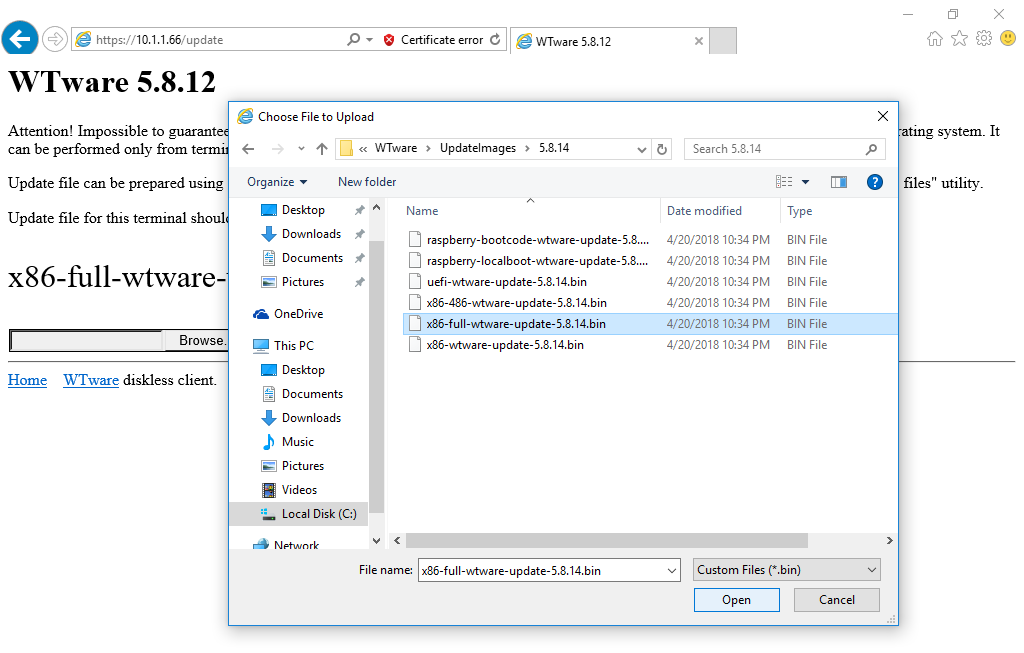
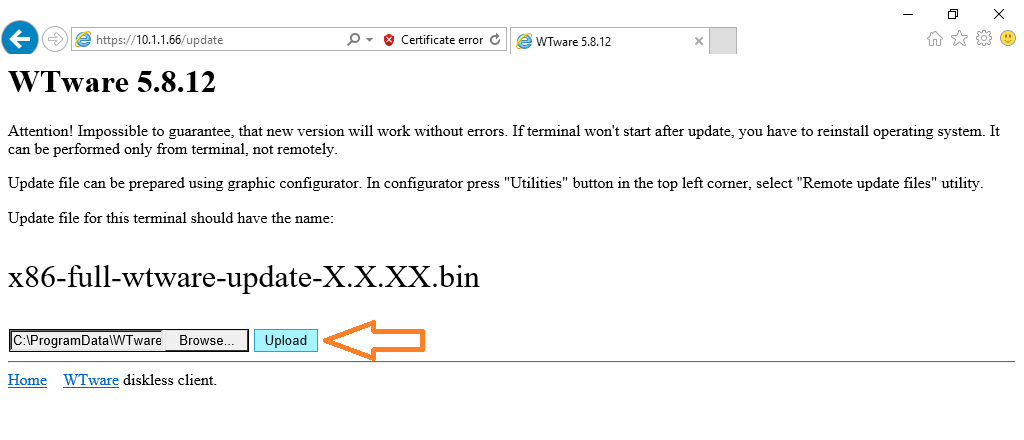

Press Reboot terminal. On terminal should boot new version. Working on terminal version you may see in the right bottom corner of terminal screen:
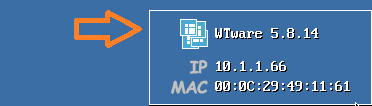
Terminal boots by network
In configurator select terminal (1), change version (2) and immediately restart terminal (3).
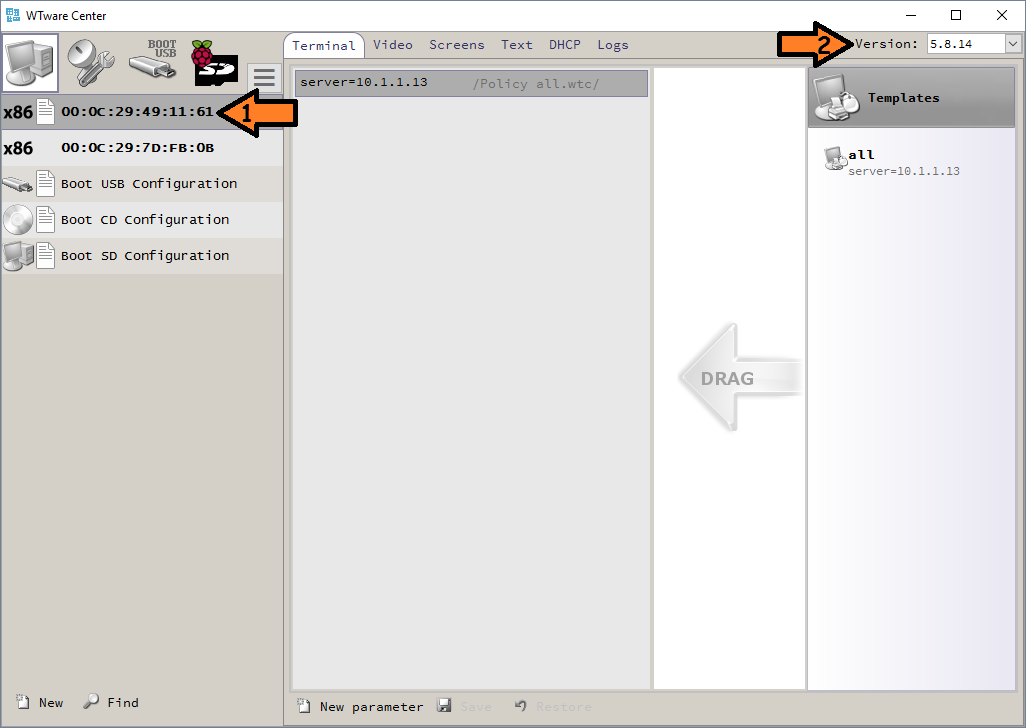
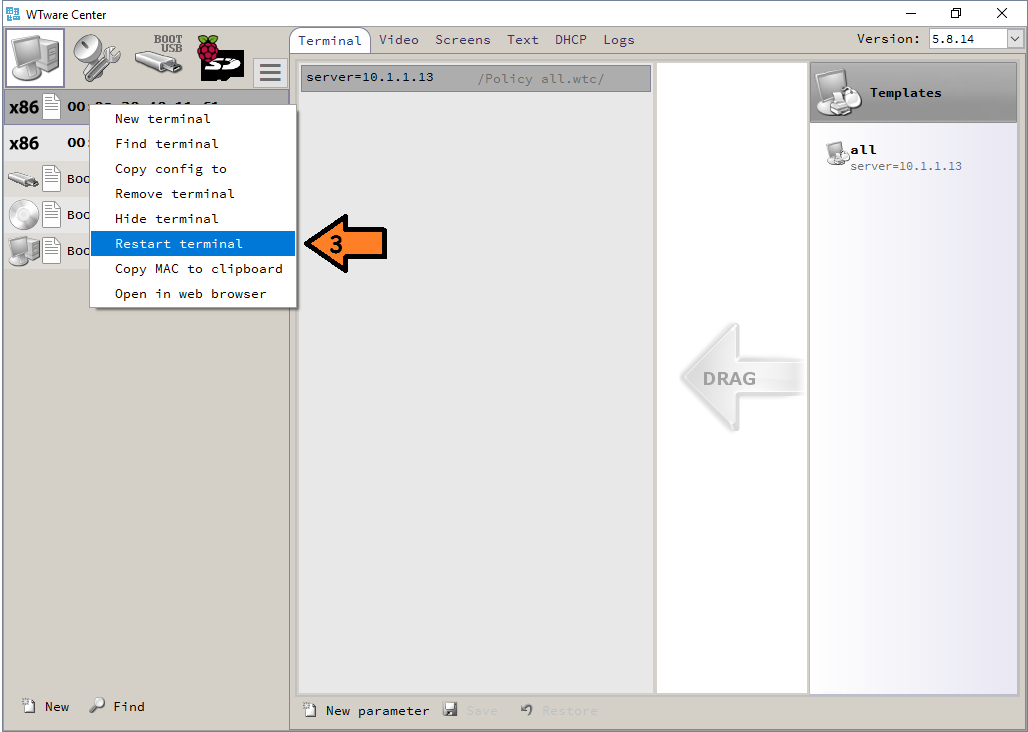
There's special utility for mass version change on terminals:
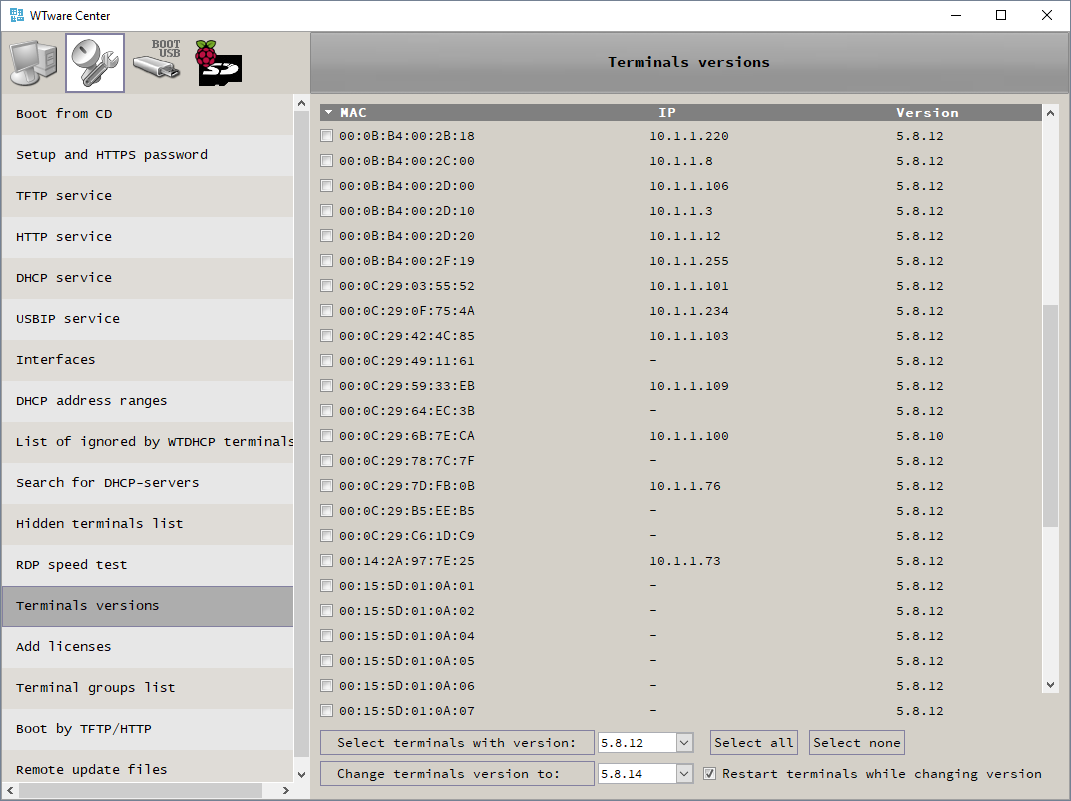
Terminal boots by network, non-WTware DHCP
If you're using another DHCP server, not WTware DHCP, then to update WTware version you should change 067 DHCP parameter value. Good DHCP servers allow to specify different parameter values for different terminal MAC-addresses, so that different terminals could boot with different WTware versions. For Microsoft DHCP it is called Reservations: manual
For those who understand
42-level magic. Use it very carefull. Next magic will update version on terminal:
curl --insecure --user wtware:12345 --form "update=@x86-full-wtware-update-5.8.20.bin" https://192.168.1.123/update_upload
It's one line.
Ask Google where to find curl.exe for Windows. In Linux it's usually included.
File with update x86-full-wtware-update-5.8.20.bin should be in corrent directory.
File should be prepared by configurator in Windows as described above.
12345 is terminal password. The password you enter when edit configuration file by browser.
192.168.1.123 - terminal IP.
To reboot terminal after update:
curl --insecure --user wtware:12345 https://192.168.1.123/reboot