Connecting printer
There are two ways to use printer that is connected to terminal:
+ printer can be available to any terminal server user or to any network computer. Several printers can be connected. COM and LPT printers work.
- difficult to configurate. Terminal must have static IP address. If terminal with printer is not in one network with server - VPN should be configured.
rdp_printer parameter redirects printer using RDP. Just the same as mstsc.exe does.
+ the easiest configuration. Works on terminals that are connected to server by internet.
- only terminal user can print. No way to access printer from any other computer.
Before connecting printer to terminal
Before connecting printer to terminal connect in to server. Install drivers. Make sure that drivers installed correctly and printer prints.
If you work with virtual server, to install and check driver you should redirect printer using VirtualHere. VirtualHere allows to redirect one device without license. Connect printer using USB to Windows computer. In VirtualHere share printer as USB-device. On server run VirtualHere. Connect shared printer. Install driver. Print test page.
WTware also redirects USB-devices using VirtualHere. If all the correct ways of printer redirection below won't work with your printer, try to redirect it from WTware using VirtualHere.
Configuration of printer parameter, print-server emulation
Specify in terminal configuration file:
printer = usbConfigure DHCP so that terminal with printer will always receive the same static IP-address. WTware DHCP needs no such configuration. For Microsoft DHCP configuration needed reservations, details here.
Checking. If terminal is turned on, ping from server to terminal IP-address should pass successfully. If terminal is turned off, ping must fail. That's the way to check, if this IP is IP of this terminal only, not of some other computer.
Next:




10.1.1.75 here is terminal address. Client address. Computer with connected printer.

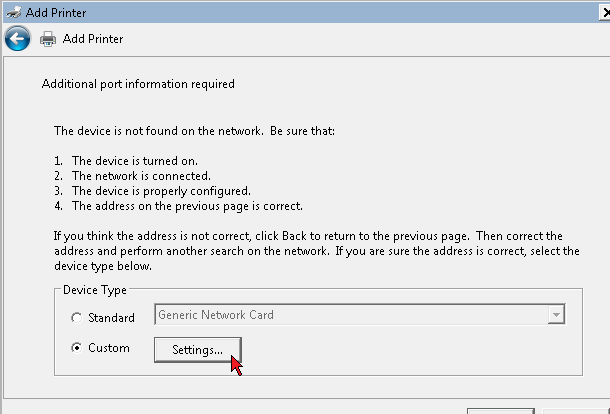
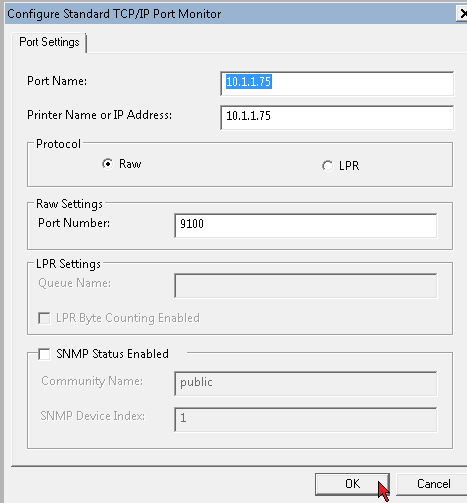
Select driver for printer. The same driver that worked, when printer connected to server directly.
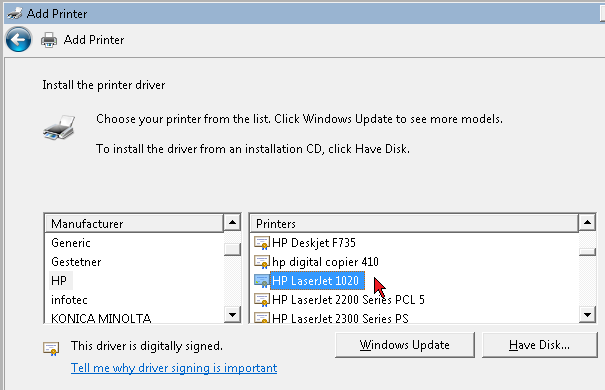
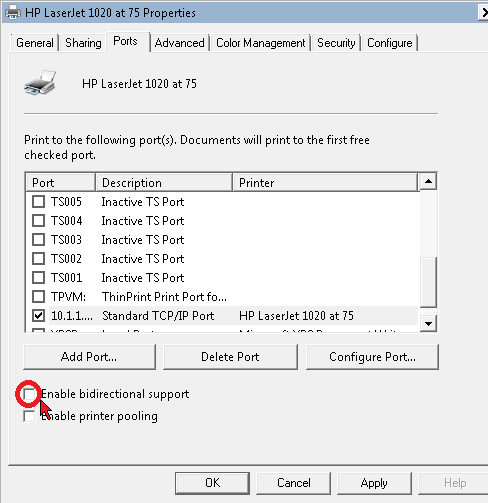
Finish, configuration is over. You can try. Printer appears automatically in "Printers" folder of any terminal server user, that has rights to use this printer. Printer won't appear in forlders "Printers" of those users that have no rights to use it.
Configuration of rdp_printer parameter, redirection by RDP
While printer is connected to server write down it's driver correct name. Printer won't work even if one symbol is specified incorrectly. Copy printer name from here:

In terminal configuration file specify:
rdp_printer=HP LaserJet 1020Finish, configuration is over. It's the simpliest way to use printer.